Welcome to our 'How to' page!
User-friendly, intuitive and professional, the congress platform has been developed to offer you the best WMS virtual congress experience possible and will enable you to easily navigate between the features of the congress and access all of the essential elements.
You will receive your unique Access Credentials to enable you to log onto the virtual congress platform a few days before the congress starts. SEE LOGIN PAGE
The virtual congress platform will be accessible from 10:00 BST on Monday 20th September 2021.
We advise you to take some time to view the walk-through videos below to show you in detail:
What are the technical requirements to attend the virtual congress?
Which browser should I use?
Here are some steps to follow, to help you smoothly adapt to this new and exciting virtual experience:
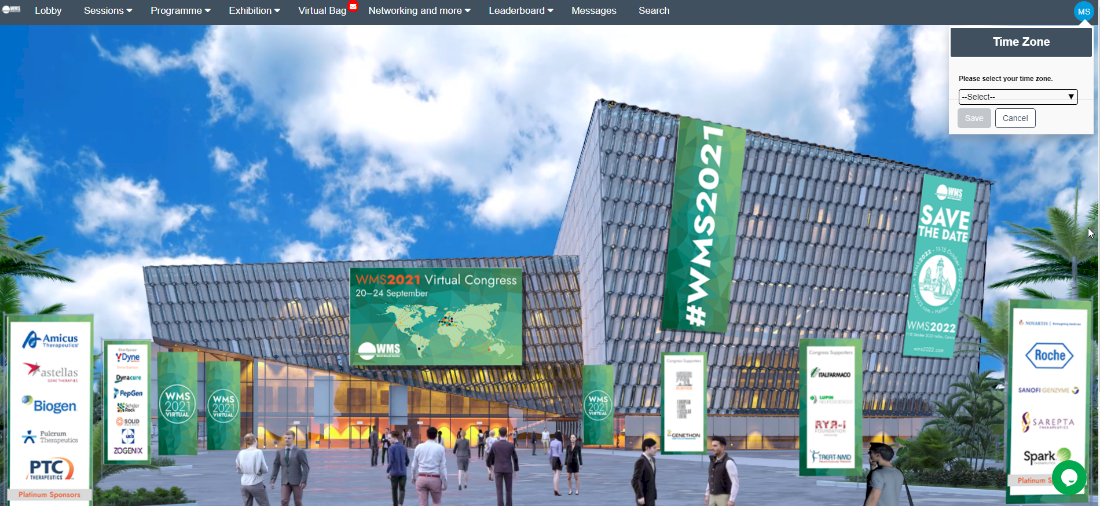
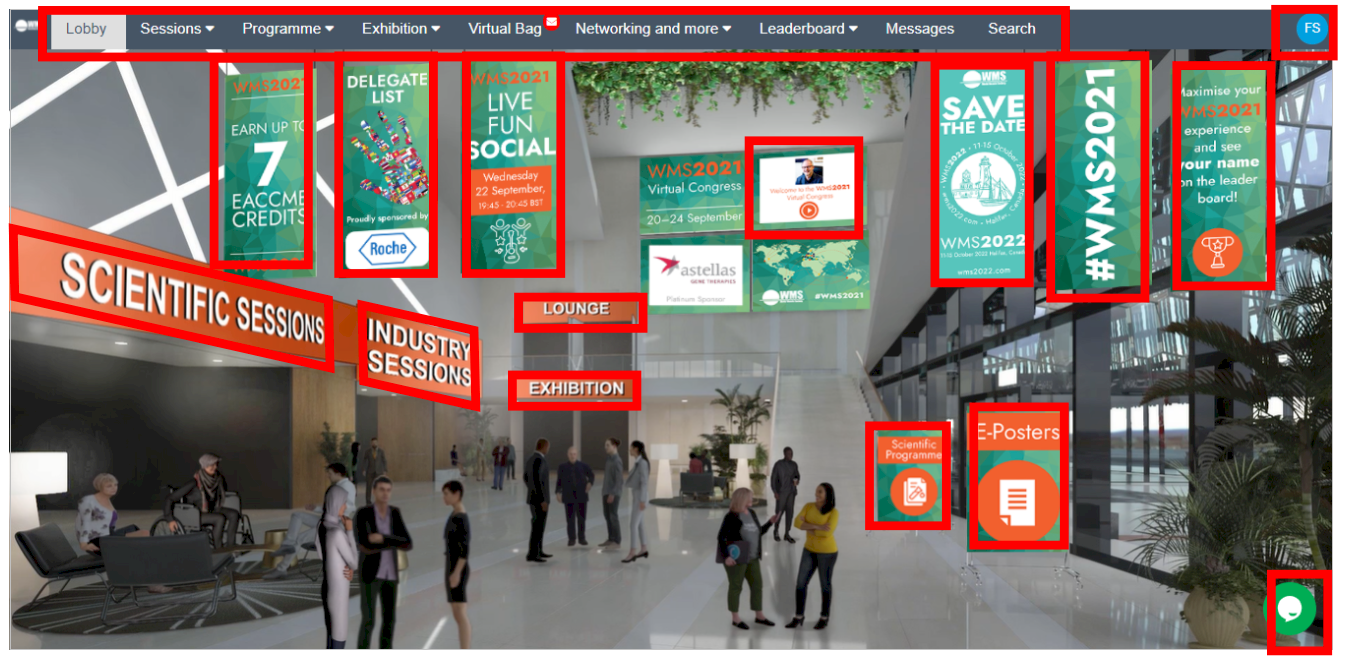
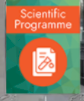
Once you open a specific session, you can:
Watch live and on-demand sessions
Click on the “Scientific Sessions” or “Industry Sessions” buttons in the main lobby or “Sessions” drop down in the top menu bar to be taken to the auditorium.
In the auditorium you will see the sessions divided into several tabs: Industry Sessions, Live Sessions, Pre-Congress Teaching Course*, Live Fun Social, and On Demand Sessions.
*Note the Pre-Congress Teaching Course will only be accessible to those registered for the course.
From here you can:
If a session is already live, you will see a button “Join”. If a session is available on demand you will see the ON DEMAND image and “Play” button. Click on the button to access the session.
Once a session is on demand, in the video player you will be able to see the details of the presentations and go to the specific presentation you wish to view, switch to watch in full screen mode (by double clicking on the area of the video), show automatic generated captioning (when available), fast forward, rewind, increase the video speed and more.
The session moderators and presenters will attend a Zoom breakout session immediately after the session ends for delegates to join and continue the discussion. The oral presentation sessions on Thursday and the poster highlights session on Friday will show the breakout room as a live session in the same section tab, just below the respective oral session details as shown in the screen example below:
In addition, delegates may start or join existing ‘chats’ in the Networking Lounge to further discuss with colleagues.
When and where will the sessions be available?
Sessions will be available from their scheduled date and time in the auditorium accessible via the “Scientific Sessions” and “Industry Sessions” banners in the main lobby or via the “Sessions” drop down in the top menu bar. Once the session has taken place, it will be available to view on demand in the relevant tab “Industry Sessions”, “Pre-Congress Teaching Course” or “On Demand Sessions” (On Demand tab will include the scientific sessions that have passed) within 24 hours, including the live Q&A (when permitted by the sponsor).
The scientific content will be available on demand for a period of 3 months after the Congress ends for registered participants only, unless speakers/presenters/exhibitors have requested their content/recording be removed post-congress.
The ePosters will be available from the opening of the congress platform until 3 months following the live event.
Click on the “E-Posters” banner in the main lobby or ePoster Gallery from the top menu bar under Programme to be taken to the ePoster Gallery Homepage.
Engage with the ePoster presenters
Abstract authors are requested to be available during the scheduled poster session Thursday, 23 September between 16:30-18:30 BST to answer questions and collaborate with you during the congress dates.
A new window will pop up, allowing you to send a comment or question directly to the presenter’s email (not in the platform). Please note by sending an e-mail to author you are providing them with your e-mail address. Don’t forget to check your own message inbox in case someone has contacted you!
Click on the “Exhibition” banner in the lobby or in the top menu bar.
Scroll and search through the list of booths and click on a company logo to view the booth.
By clicking on the arrows Previous and Next on the right of the screen you can navigate to additional booths, or click Back to Exhibition arrow on the left of the screen to go back to the main exhibition gallery.
On an exhibition booth page you can click on the booth screens, banner images and logos to open up more information. In the side panel bar:
Click on the “Lounge” banner in the main lobby or “Networking and more” in the top menu bar.
This is where the fun stuff happens and where you can connect during #WMS2021….it’s the home of networking, resources and other interactive activities during the congress.
From our Virtual Platform Lounge and Social Hub you can find out more information and be signposted to the following at any time during the 5-day congress:
Click Delegate List in the lounge sign to view the list of delegates worldwide. A map will open in a new window. Click on a country flag on the map, or on the flag and country name in the list at the bottom, to view the list of participants from this country. You can search for a participant from this country.
If you would like to contact any of the participants from the list, you can click Chat in the lounge sign to open the chat window and then the Direct Messages + button to open a window and search for the member to send a private message. You will be able to see if the participant is online and chat or start a video call, or leave a message offline for the participant to see when they log in.
Within the Chat feature, you may also chat live and join in discussions with other participants via the Public Channels or create a Private Channel and invite a group of members to join.
Don’t forget to open the Twitter wall to see all the latest news and tweets coming in!
If you don’t find the information you are looking for here, we are happy to answer your queries via the Live Chat Support which will be on the bottom right corner of the virtual platform lobby during congress chat support hours.
Please note: The “Live Chat Support” feature is available in accordance with congress programme hours (BST):
Need additional assistance? See our Contact Page.
Have you also looked at our Frequently Asked Questions (FAQ) page?